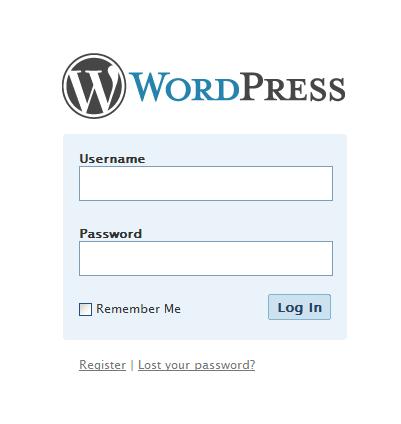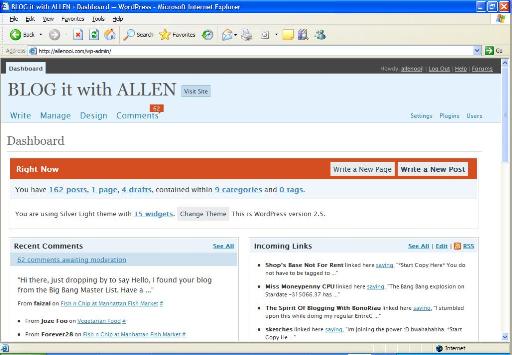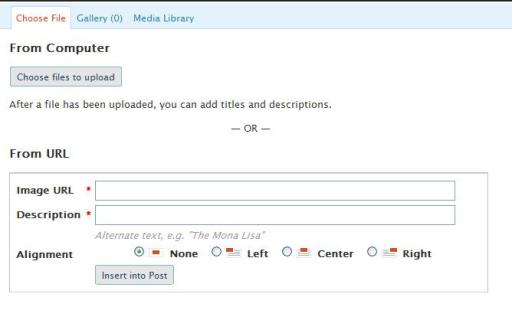Just after I upgraded, I immediately go to the admin page for my blog. The interface looks great! I like the light blue. Oh, I just like it!
Then, I go to write a new post and test out the multiple photos upload. Problem comes!! 🙁 I got the “HTTP error. An error occurred in the upload. Please try again later” while uploading the photo. I tried a few times and it was still the same.
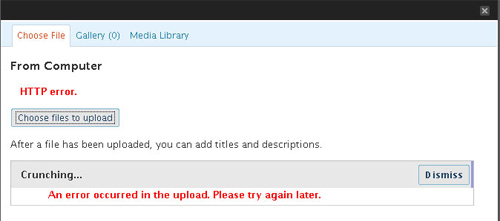
* The screen capture is taken from hongkiat.com.
Then I search this problem in Google, I’m sure there will be solution. I was right! I found the solution from Hong Kiat’s Blog. We need to go to the public_html in the file manager in cpanel. There is a file called .htaccess. Edit and paste the following command into the file.
<IfModule mod_security.c>
<Files async-upload.php>
SecFilterEngine Off
SecFilterScanPOST Off
</Files>
</IfModule>
After the editing, save it. Problem solved! For more detail on this solution, please read it from hongkiat.com
After successfully uploading the photo, I try to upgrade WordPress 2.5 into my another blog. I do the same steps and this time, I got another error on the photo uploading: Specified file failed upload test.
Again, I Google it. It seems like we need to do some editing on 2 files:
wp-admin/includes/media.php, look for line 817, DELETE the coma (,).
814 file_queue_error_handler : fileQueueError,
815 file_dialog_complete_handler : fileDialogComplete,
816
817 debug: false,
debug: false
818 });
819 $(“#flash-browse-button”).bind( “click”, function(){swfu.selectFiles();});
820 });
wp-includes/js/swfupload/handlers.js, look for line 99, the coma (,).
96 jQuery(‘#media-item-‘ + this.id + ‘ .filename’).append(‘ ‘+swfuploadL10n.deleted+’‘).siblings(‘a.toggle’).remove();
97 jQuery(‘#media-item-‘ + this.id).children(‘.describe’).css({backgroundColor:’#fff’}).end()
98 .animate({backgroundColor:’#ffc0c0′}, {queue:false,duration:50})
99 .animate({minHeight:0,height:36,}, 400, null, function(){jQuery(this).children(‘.describe’).remove()})
.animate({minHeight:0,height:36}, 400, null, function(){jQuery(this).children(‘.describe’).remove()})
100 .animate({backgroundColor:’#fff’}, 400)
101 .animate({height:0}, 800, null, function(){jQuery(this).remove();updateMediaForm();});
For my case, I only need to delete the coma (,) in wp-includes/js/swfupload/handlers.js and the issue fixed!
Upgrade to WordPress 2.5 and experience the new features now!